Reference
Overview
We build our services API-first; anything you can do in our console UI is available via REST API. You can use either your preferred way to call REST services directly or leverage our Terraform-provider to automate your infrastructure provisioning.
Authentication
You will need an API key before you can use our API, either with your preferred REST client or via Terraform.
Obtaining API access key
From the top menu in the Cast AI console, open API > API access keys, select Create access key.

Name your key and choose the required access level.
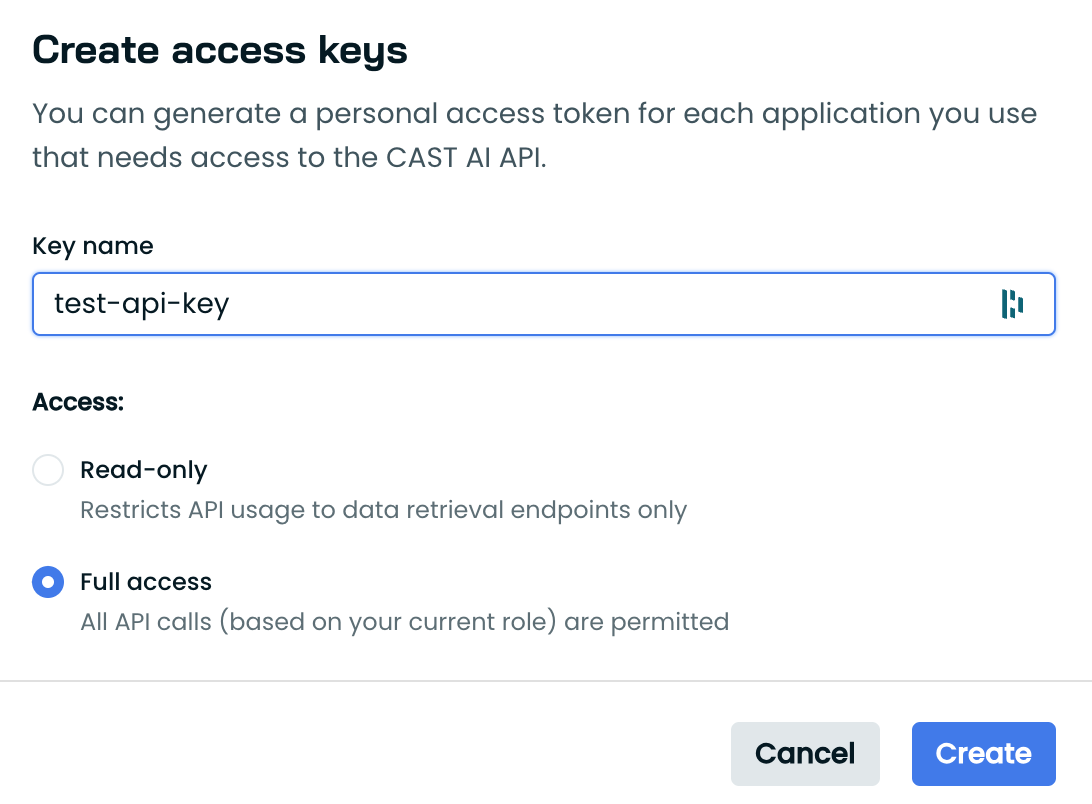
We advise using the descriptive name for your intended purpose. If you add more keys later, it will be easier to distinguish which key is used for which integration.
Saving a key
When the key is created - save it because you will not be able to view the key again after this window is closed.
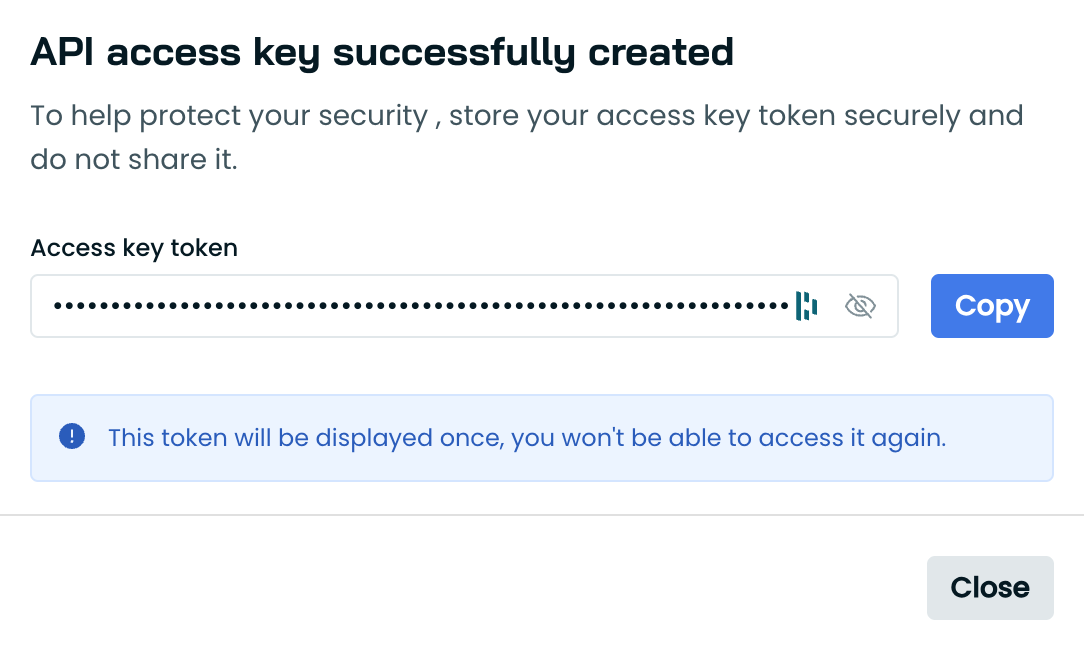
The reason the API key value is visible only at the time of creation is that we do not store the key in plain text on our system. For security reasons, Cast AI "forgets" the key value after giving it to you, and later is only able to verify if the key is valid, but not to re-retrieve the value for you.
If you lose your key, the only solution is to create a new key.
Using a key in API calls
To authenticate, provide the key in X-API-Key HTTP header. For example, for curl this would be:
curl -X GET "https://api.cast.ai/v1/kubernetes/external-clusters" -H "X-API-Key: your-api-key-here" | jqCast AI Swagger setup
You can test your key directly in our API specification.
Visit https://api.cast.ai/v1/spec/, click "Authorize" and enter your key for X-API-Key field.
After setting this up, you are now ready to use the "Try it out" button that is available for each endpoint.
Updated 2 months ago
