How-to: Inviting users to organization
Adding new members to your Cast AI organization enables them to access and manage resources based on their assigned roles. This guide explains how to invite new users and manage the invitation process.
Before you begin
Ensure that:
- You have Owner permissions in your organization
- You have the email addresses of the users you want to invite
- You understand the available roles and their permissions
Sending invitations
To change a user's role:
-
Navigate to the organization settings
-
Select "Manage organization" at the top of the Cast AI console:
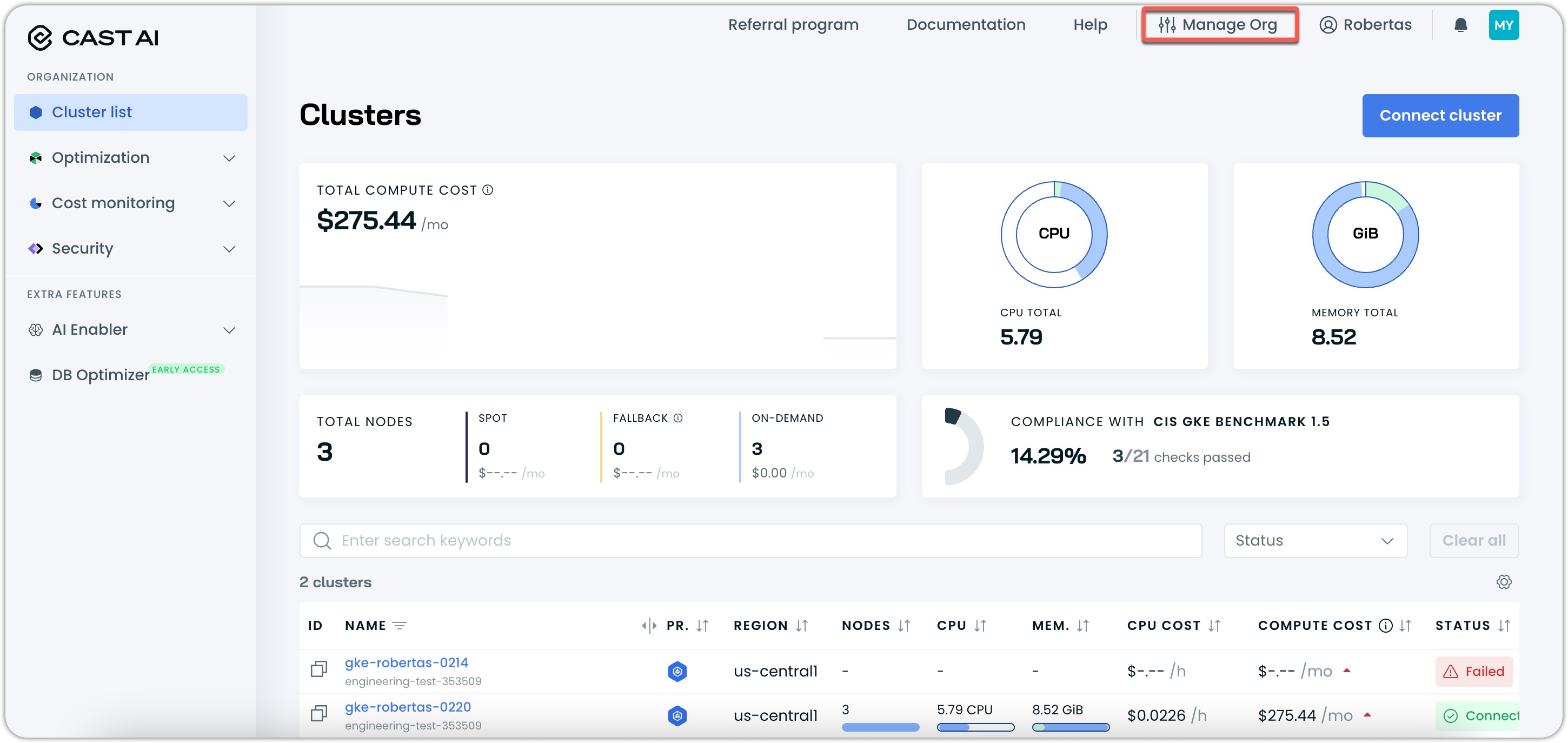
-
-
Navigate to the "Users" page
-
In the organization profile view, go to "Access control" --> "Users" in the navigation sidebar on the left-hand side:
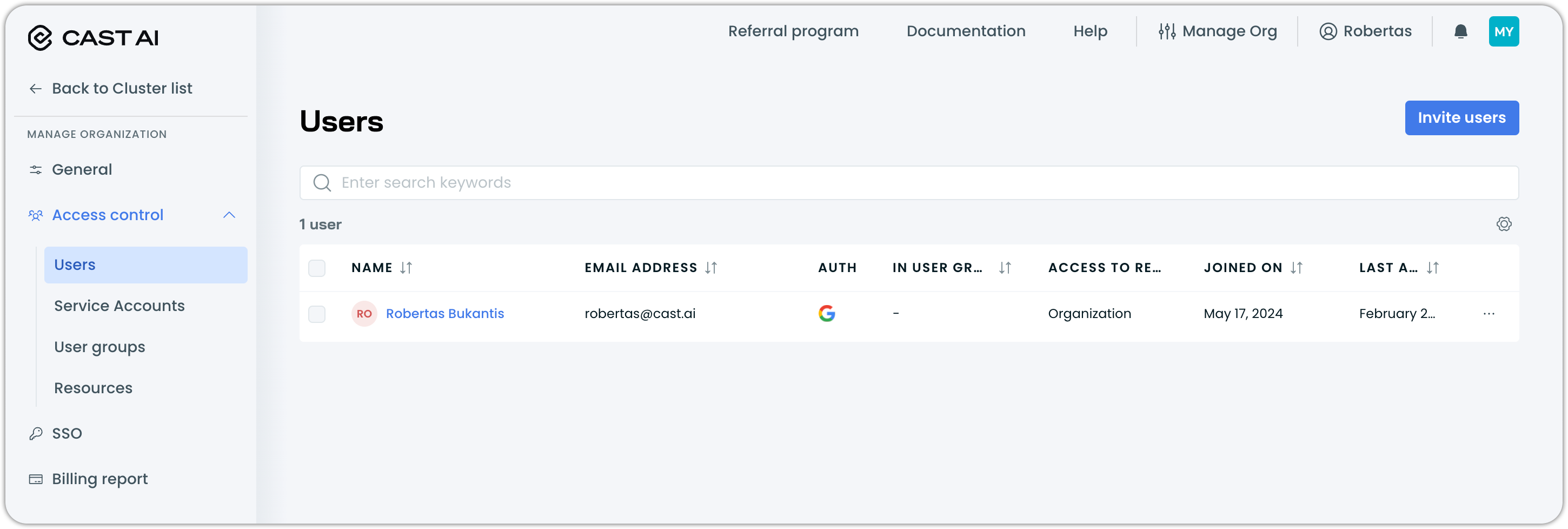
-
Click the "Invite users" button in the top right corner.
-
-
Configure the invitation
- Enter one or more email addresses (separate multiple addresses with commas)
- Click "Send invite"
Invitees will receive an email with instructions on how to join. The Viewer role will automatically apply to all invited users.
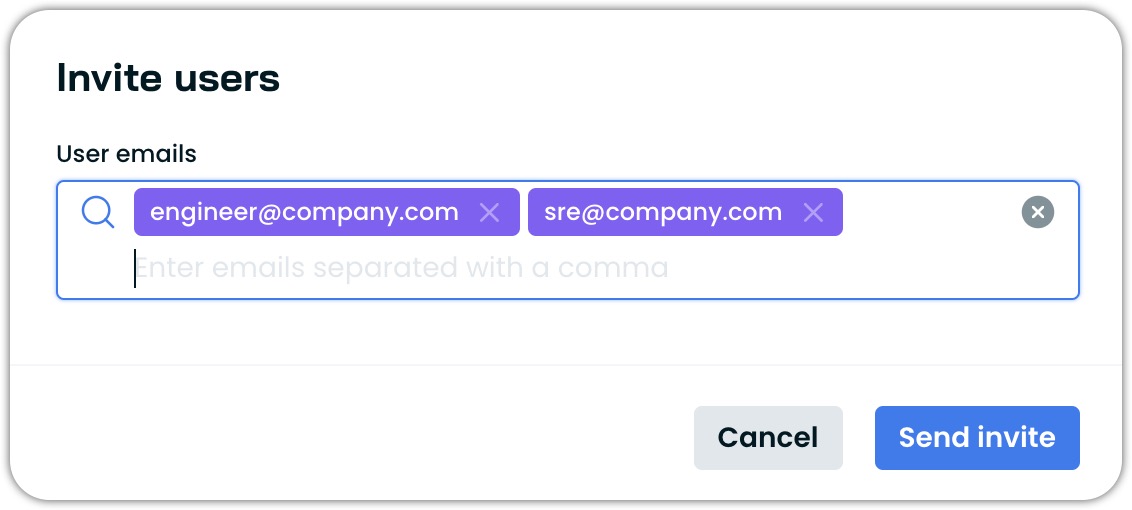
Managing pending invitations
After sending invitations:
- Pending invitations appear in the "Users" list with a "Pending invite" status
- Invitations expire after 7 days
- You can resend or revoke pending invitations
NoteNew users receive the Viewer role by default when joining. If you need different default permissions, configure them in your SSO settings.
Updated 2 months ago
