Cloud permissions
Permissions used by Cloud Providers (AWS/GCP/Azure/Oracle)
Permissions setup used by cloud providers
Cast AI requires different permission sets depending on the integration type: cluster onboarding and automation, Cloud Connect resource discovery, Discover cluster one-time discovery, or Commitments data import.
Permissions for cluster onboarding and automation
When a cluster enters automated cost optimization mode, Cast AI performs operations at the cloud provider level, such as adding or removing nodes. These operations require specific credentials and permissions.
AWS
NoteCast AI strongly advises creating a dedicated IAM role and instance profile for Cast AI-managed nodes.
Reusing IAM roles with EKS Managed Node Groups is not recommended and can lead to unexpected service outages if AWS deletes the profile and role when the last managed node group is removed.
AWS permissions with access granted using a cross-account IAM role
When enabling cost optimization for a connected cluster, you grant permissions using a cross-account IAM role.
This feature creates a dedicated cluster user in the Cast AI AWS account with a trust policy that can assume the role defined in your AWS account.
Keeping role definitions and users in separate AWS accounts enables storing the user's credentials on the Cast AI side without handing them over when running the onboarding script, which improves security levels.
You can verify the set of permissions and trust relationship on your IAM role using the following commands:
Verify IAM role permissions
aws iam get-role --role-name <role name>
aws iam list-attached-role-policies --role-name <role name>
aws iam list-role-policies --role-name <role name>The following AWS-managed permissions are required for Cast AI to work:
In addition, the following custom policy is necessary:
Custom IAM policy for Cast AI
{
"Version": "2012-10-17",
"Statement": [
{
"Sid": "PassRoleEC2",
"Action": "iam:PassRole",
"Effect": "Allow",
"Resource": "arn:aws:iam::*:role/*",
"Condition": {
"StringEquals": {
"iam:PassedToService": "ec2.amazonaws.com"
}
}
},
{
"Sid": "PassRoleEKS",
"Action": "iam:PassRole",
"Effect": "Allow",
"Resource": "arn:aws:iam::*:role/*",
"Condition": {
"StringEquals": {
"iam:PassedToService": "eks.amazonaws.com"
}
}
},
{
"Sid": "NonResourcePermissions",
"Effect": "Allow",
"Action": [
"iam:CreateServiceLinkedRole",
"ec2:CreateKeyPair",
"ec2:DeleteKeyPair",
"ec2:CreateTags",
"ec2:ImportKeyPair"
],
"Resource": "*"
},
{
"Sid": "RunInstancesPermissions",
"Effect": "Allow",
"Action": "ec2:RunInstances",
"Resource": [
"arn:aws:ec2:*:<account-id>:network-interface/*",
"arn:aws:ec2:*:<account-id>:security-group/*",
"arn:aws:ec2:*:<account-id>:volume/*",
"arn:aws:ec2:*:<account-id>:key-pair/*",
"arn:aws:ec2:*::image/*"
]
},
{
"Sid": "RunInstancesTagRestriction",
"Effect": "Allow",
"Action": "ec2:RunInstances",
"Resource": "arn:aws:ec2:<region>:<account-id>:instance/*",
"Condition": {
"StringEquals": {
"aws:RequestTag/kubernetes.io/cluster/<cluster-name>": "owned"
}
}
},
{
"Sid": "RunInstancesVpcRestriction",
"Effect": "Allow",
"Action": "ec2:RunInstances",
"Resource": "arn:aws:ec2:<region>:<account-id>:subnet/*",
"Condition": {
"StringEquals": {
"ec2:Vpc": "arn:aws:ec2:<region>:<account-id>:vpc/<vpc-id>"
}
}
},
{
"Sid": "InstanceActionsTagRestriction",
"Effect": "Allow",
"Action": [
"ec2:TerminateInstances",
"ec2:StartInstances",
"ec2:StopInstances",
"ec2:CreateTags"
],
"Resource": "arn:aws:ec2:<region>:<account-id>:instance/*",
"Condition": {
"StringEquals": {
"ec2:ResourceTag/kubernetes.io/cluster/<cluster-name>": [
"owned",
"shared"
]
}
}
},
{
"Sid": "AutoscalingActionsTagRestriction",
"Effect": "Allow",
"Action": [
"autoscaling:UpdateAutoScalingGroup",
"autoscaling:CreateAutoScalingGroup",
"autoscaling:DeleteAutoScalingGroup",
"autoscaling:SuspendProcesses",
"autoscaling:ResumeProcesses",
"autoscaling:TerminateInstanceInAutoScalingGroup"
],
"Resource": "arn:aws:autoscaling:<region>:<account-id>:autoScalingGroup:*:autoScalingGroupName/*",
"Condition": {
"StringEquals": {
"autoscaling:ResourceTag/kubernetes.io/cluster/<cluster-name>": [
"owned",
"shared"
]
}
}
},
{
"Sid": "EKS",
"Effect": "Allow",
"Action": [
"eks:Describe*",
"eks:List*",
"eks:TagResource",
"eks:UntagResource",
"eks:CreateNodegroup",
"eks:DeleteNodegroup"
],
"Resource": [
"arn:aws:eks:<region>:<account-id>:cluster/<cluster-name>",
"arn:aws:eks:<region>:<account-id>:nodegroup/<cluster-name>/*/*"
]
},
{
"Sid": "CreateLaunchTemplateWithTag",
"Effect": "Allow",
"Action": "ec2:CreateLaunchTemplate",
"Resource": "*",
"Condition": {
"StringEquals": {
"aws:RequestTag/kubernetes.io/cluster/<cluster-name>": "owned"
}
}
},
{
"Sid": "ManageLaunchTemplatesAndCreateNodeGroupWithLaunchTemplate",
"Effect": "Allow",
"Action": [
"ec2:DescribeLaunchTemplates",
"ec2:DeleteLaunchTemplate",
"ec2:CreateLaunchTemplateVersion",
"ec2:DescribeLaunchTemplateVersions"
],
"Resource": "*",
"Condition": {
"StringEquals": {
"aws:ResourceTag/kubernetes.io/cluster/<cluster-name>": "owned"
}
}
},
{
"Sid": "RunInstancesForEKSNodegroups",
"Effect": "Allow",
"Action": "ec2:RunInstances",
"Resource": "arn:aws:ec2:*:*:launch-template/*",
"Condition": {
"StringEquals": {
"aws:ResourceTag/kubernetes.io/cluster/<cluster-name>": "owned"
}
}
}
]
}The IAM role needs the following trust relationship to allow Cast AI to assume it:
Trust relationship policy
{
"Version": "2012-10-17",
"Statement": [
{
"Effect": "Allow",
"Principal": {
"AWS": "arn:aws:iam::809060229965:user/cast-crossrole-<cluster-id>"
},
"Action": "sts:AssumeRole",
"Condition": {
"StringEquals": {
"sts:ExternalId": "<cluster-id>"
}
}
}
]
}EBS Volume Permissions
If your cluster uses Amazon EBS volumes, ensure that the IAM roles associated with your nodes have the necessary permissions to manage them, including the ability to attach and detach them.
To manage EBS volumes, add the following permissions to your IAM role:
EBS volume management policy
{
"Sid": "ManageEBSVolumes",
"Effect": "Allow",
"Action": [
"ec2:AttachVolume",
"ec2:DetachVolume"
],
"Resource": "*"
}You can include these permissions in your existing IAM role policies or attach the AmazonEBSCSIDriverPolicy, which includes these permissions.
Example standalone EBS policy
{
"Version": "2012-10-17",
"Statement": [
{
"Sid": "ManageEBSVolumes",
"Effect": "Allow",
"Action": [
"ec2:AttachVolume",
"ec2:DetachVolume"
],
"Resource": "*"
}
]
}Ensure that these permissions are attached to the IAM role used by the instances running in your cluster to avoid issues with persistent volumes.
IPv6 support for EKS clusters
If your cluster uses IPv6 addressing, you need an additional IAM policy to allow pods to assign IPv6 addresses.
Add the following policy to your instance profile:
IPv6 policy
{
"Version": "2012-10-17",
"Statement": [
{
"Effect": "Allow",
"Action": "ec2:AssignIpv6Addresses",
"Resource": "*"
}
]
}
NoteThe Cast AI onboarding script and Terraform module automatically create this policy by default. You only need to add it manually if you're setting up permissions outside of these standard deployment methods.
GCP
The GCP service account used by Cast AI
NoteTo learn more about using service account impersonation on GKE, see GKE service account impersonation.
The onboarding script creates a dedicated GCP service account that Cast AI uses to request and manage GCP resources on your behalf.
The service account follows a castai-gke-<cluster-name-hash> convention. You can verify the service account with the following command:
Verify GCP service account
gcloud iam service-accounts describe castai-gke-<cluster-name-hash>@<your-gcp-project>.iam.gserviceaccount.comThe service account created by Cast AI includes the following roles:
| Role name | Description |
|---|---|
castai.gkeAccess | A Cast AI-managed role used to handle Cast AI add/delete node operations. You can find a full list of permissions below. |
iam.serviceAccountUser | A GCP-managed role to allow running operations as a service account. |
Important update for existing customersAs of 2024-08-19, Cast AI no longer requires the
roles/container.developerrole for new cluster onboarding. This change enhances security by reducing permissions. If you onboarded your cluster before this date, you may still see thecontainer.developerrole assigned to your Cast AI service account. You can safely remove this role to align with our updated, more secure permissions model. To remove the role, use the following command:Remove container.developer role
gcloud projects remove-iam-policy-binding YOUR_PROJECT_ID \ --member=serviceAccount:castai-gke-<cluster-name-hash>@<your-gcp-project>.iam.gserviceaccount.com \ --role=roles/container.developerThis action will not affect Cast AI's ability to manage your cluster.
IAM Conditions
When creating that service account, you can enforce conditional, attribute-based access on the iam.serviceAccountUser role.
It can access and act as all other service accounts or be scoped to those used by node pools in the GKE cluster, which is more secure and recommended. By default, the onboarding script follows the more secure option.
When onboarding the cluster with Terraform, you can use the castai_gke_iam module to specify which method you want to use. You can find an example here.
Required APIs to be enabled for a GCP project
| API | Description |
|---|---|
cloudresourcemanager.googleapis.com | API to create, read, and update metadata for GCP resource containers. |
serviceusage.googleapis.com | API to list, enable, and disable GCP services. |
List of castai.gkeAccess role permissions:
castai.gkeAccess role permissions:You can verify the permissions on your Cast AI service account using the following commands:
Verify castai.gkeAccess permissions
gcloud iam roles describe castai.gkeAccess --project=<your-project-id>
gcloud projects get-iam-policy <your-project-id> --filter="bindings.members:castai-*" --flatten="bindings[].members"Full castai.gkeAccess role definition
» gcloud iam roles describe --project=<your-project-name> castai.gkeAccess
description: Role to manage GKE cluster via Cast AI
etag: example-tag
includedPermissions:
- compute.addresses.use
- compute.disks.create
- compute.disks.setLabels
- compute.disks.use
- compute.images.useReadOnly
- compute.images.get
- compute.instanceGroupManagers.get
- compute.instanceGroupManagers.update
- compute.instanceGroups.get
- compute.instanceTemplates.create
- compute.instanceTemplates.delete
- compute.instanceTemplates.get
- compute.instanceTemplates.list
- compute.instances.create
- compute.instances.delete
- compute.instances.get
- compute.instances.list
- compute.instances.setLabels
- compute.instances.setMetadata
- compute.instances.setServiceAccount
- compute.instances.setTags
- compute.instances.start
- compute.instances.stop
- compute.networks.use
- compute.networks.useExternalIp
- compute.subnetworks.get
- compute.subnetworks.use
- compute.subnetworks.useExternalIp
- compute.zones.get
- compute.zones.list
- compute.zoneOperations.get
- compute.regionOperations.get
- container.certificateSigningRequests.approve
- container.clusters.get
- container.clusters.update
- container.operations.get
- serviceusage.services.list
- resourcemanager.projects.getIamPolicy
name: projects/<your-project-name>/roles/castai.gkeAccess
stage: ALPHA
title: Role to manage GKE cluster via Cast AIAzure
An overview of Azure permissions used by Cast AI
The onboarding script creates a dedicated Azure app registration for Cast AI to request and manage Azure resources on your behalf.
App registration naming follows this convention: CAST.AI ${CLUSTER_NAME}-${CASTAI_CLUSTER_ID:0:8}".
Created Cast AI app registration has a custom role bound to it. Custom role name follows this naming convention: CastAKSRole-${CASTAI_CLUSTER_ID:0:8}.
The role only has a predefined list of permissions to manage cluster resource groups.
You can verify the permissions on your Cast AI role using the following commands:
Verify Azure role permissions
az role definition list --name "CastAKSRole-<cluster-id>" --output table
az role assignment list --assignee <app-registration-id> --output tableList of CastAKSRole role permissions:
CastAKSRole role permissions:CastAKSRole definition
ROLE_NAME="CastAKSRole-${CASTAI_CLUSTER_ID:0:8}"
ROLE_DEF='{
"Name": "'"$ROLE_NAME"'",
"Description": "CAST.AI role used to manage '"$CLUSTER_NAME"' AKS cluster",
"IsCustom": true,
"Actions": [
"Microsoft.Compute/*/read",
"Microsoft.Compute/virtualMachines/*",
"Microsoft.Compute/virtualMachineScaleSets/*",
"Microsoft.Compute/disks/write",
"Microsoft.Compute/disks/delete",
"Microsoft.Compute/disks/beginGetAccess/action",
"Microsoft.Compute/galleries/write",
"Microsoft.Compute/galleries/delete",
"Microsoft.Compute/galleries/images/write",
"Microsoft.Compute/galleries/images/delete",
"Microsoft.Compute/galleries/images/versions/write",
"Microsoft.Compute/galleries/images/versions/delete",
"Microsoft.Compute/snapshots/write",
"Microsoft.Compute/snapshots/delete",
"Microsoft.Network/*/read",
"Microsoft.Network/networkInterfaces/write",
"Microsoft.Network/networkInterfaces/delete",
"Microsoft.Network/networkInterfaces/join/action",
"Microsoft.Network/networkSecurityGroups/join/action",
"Microsoft.Network/virtualNetworks/subnets/join/action",
"Microsoft.Network/applicationGateways/backendhealth/action",
"Microsoft.Network/applicationGateways/backendAddressPools/join/action",
"Microsoft.Network/applicationSecurityGroups/joinIpConfiguration/action",
"Microsoft.Network/loadBalancers/backendAddressPools/write",
"Microsoft.Network/loadBalancers/backendAddressPools/join/action",
"Microsoft.ContainerService/*/read",
"Microsoft.ContainerService/managedClusters/start/action",
"Microsoft.ContainerService/managedClusters/stop/action",
"Microsoft.ContainerService/managedClusters/runCommand/action",
"Microsoft.ContainerService/managedClusters/agentPools/*",
"Microsoft.Resources/*/read",
"Microsoft.Resources/tags/write",
"Microsoft.Authorization/locks/read",
"Microsoft.Authorization/roleAssignments/read",
"Microsoft.Authorization/roleDefinitions/read",
"Microsoft.ManagedIdentity/userAssignedIdentities/assign/action"
],
"AssignableScopes": [
"/subscriptions/'"$SUBSCRIPTION_ID"'/resourceGroups/'"$CLUSTER_GROUP"'",
"/subscriptions/'"$SUBSCRIPTION_ID"'/resourceGroups/'"$NODE_GROUP"'"
]
}'Permissions for Cloud Connect
Cloud Connect creates read-only IAM roles or service accounts to discover and inventory cloud resources. Permission scopes can be configured during setup to control the level of access granted.
NoteFor AWS, Azure, and GCP, discovered resources are synchronized every hour.
AWS
Default
Grants the AWS ReadOnlyAccess managed policy, providing comprehensive read-only access to all AWS services.
Default AWS policy
{
"Version": "2012-10-17",
"Statement": [
{
"Effect": "Allow",
"Action": [
"*"
],
"Resource": "*",
"Condition": {
"StringEquals": {
"iam:PassedToService": [
"ec2.amazonaws.com"
]
}
}
}
]
}Minimal permissions
Provides targeted permissions for core AWS services, including EC2, EKS, RDS, SageMaker, and commitments data.
Minimal AWS permissions
{
"Version": "2012-10-17",
"Statement": [
{
"Effect": "Allow",
"Action": [
"ec2:DescribeInstances",
"ec2:DescribeAddresses",
"eks:ListClusters",
"eks:DescribeCluster",
"rds:DescribeDBInstances",
"rds:DescribeDBClusters",
"sagemaker:ListEndpoints",
"sagemaker:DescribeEndpoint",
"sagemaker:ListTransformJobs",
"sagemaker:DescribeTransformJob",
"sagemaker:ListTrainingJobs",
"sagemaker:DescribeTrainingJob",
"sagemaker:ListNotebookInstances",
"sagemaker:DescribeNotebookInstance",
"sagemaker:ListProcessingJobs",
"sagemaker:DescribeProcessingJob",
"cloudwatch:GetMetricData",
"savingsplans:Describe*",
"savingsplans:List*",
"ec2:DescribeReservedInstances",
"ec2:DescribeReservedInstancesListings",
"ec2:DescribeReservedInstancesModifications",
"ec2:DescribeReservedInstancesOfferings",
"organizations:ListAccounts",
"organizations:DescribeOrganization",
"account:ListRegions"
],
"Resource": "*"
}
]
}AWS AI services
Provides List*, Describe*, and Get* permissions for AWS AI and machine learning services.
AWS AI services permissions
{
"Version": "2012-10-17",
"Statement": [
{
"Effect": "Allow",
"Action": [
"bedrock:List*",
"bedrock:Describe*",
"bedrock:Get*",
"cloudwatch:List*",
"cloudwatch:Describe*",
"cloudwatch:Get*",
"codeguru:List*",
"codeguru:Describe*",
"codeguru:Get*",
"codeguru-reviewer:List*",
"codeguru-reviewer:Describe*",
"codeguru-reviewer:Get*",
"comprehend:List*",
"comprehend:Describe*",
"comprehend:Get*",
"comprehendmedical:List*",
"comprehendmedical:Describe*",
"comprehendmedical:Get*",
"devops-guru:List*",
"devops-guru:Describe*",
"devops-guru:Get*",
"forecast:List*",
"forecast:Describe*",
"forecast:Get*",
"frauddetector:List*",
"frauddetector:Describe*",
"frauddetector:Get*",
"healthlake:List*",
"healthlake:Describe*",
"healthlake:Get*",
"kendra:List*",
"kendra:Describe*",
"kendra:Get*",
"lex:List*",
"lex:Describe*",
"lex:Get*",
"lookoutequipment:List*",
"lookoutequipment:Describe*",
"lookoutequipment:Get*",
"lookoutmetrics:List*",
"lookoutmetrics:Describe*",
"lookoutmetrics:Get*",
"lookoutvision:List*",
"lookoutvision:Describe*",
"lookoutvision:Get*",
"monitron:List*",
"monitron:Describe*",
"monitron:Get*",
"personalize:List*",
"personalize:Describe*",
"personalize:Get*",
"polly:List*",
"polly:Describe*",
"polly:Get*",
"rekognition:List*",
"rekognition:Describe*",
"rekognition:Get*",
"sagemaker:List*",
"sagemaker:Describe*",
"sagemaker:Get*",
"q:List*",
"q:Describe*",
"q:Get*",
"textract:List*",
"textract:Describe*",
"textract:Get*",
"transcribe:List*",
"transcribe:Describe*",
"transcribe:Get*",
"translate:List*",
"translate:Describe*",
"translate:Get*",
"deepcomposer:List*",
"deepcomposer:Describe*",
"deepcomposer:Get*",
"deepracer:List*",
"deepracer:Describe*",
"deepracer:Get*",
"panorama:List*",
"panorama:Describe*",
"panorama:Get*"
],
"Resource": "*"
}
]
}GCP
Default
Uses the standard GCP roles for comprehensive resource access:
Default GCP roles
- roles/reader
- roles/viewerMinimal permissions
Grants specific viewer roles for essential Cast AI functionality:
Minimal GCP permissions
- roles/compute.viewer
- roles/container.viewer
- roles/cloudsql.viewer
- roles/billing.viewer
- roles/resourcemanager.projectViewer
- roles/aiplatform.viewerAzure
Default
Uses the built-in Azure Reader role for comprehensive read-only access to all resources in the subscription.
Default Azure role
ReaderMinimal permissions
Provides targeted read-only permissions for core Azure services, including virtual machines, scale sets, and AKS clusters.
Minimal Azure permissions
{
"Actions": [
"Microsoft.Compute/virtualMachines/read",
"Microsoft.Compute/virtualMachineScaleSets/read",
"Microsoft.Compute/virtualMachineScaleSets/virtualMachines/read",
"Microsoft.ContainerService/managedClusters/read"
],
"NotActions": [],
"DataActions": [],
"NotDataActions": []
}Oracle
Default
Oracle Cloud Infrastructure uses policy statements for resource access:
Oracle Cloud policy statements
Allow group CastAI-Group to read compartments in tenancy
Allow group CastAI-Group to read cluster-family in tenancy
Allow group CastAI-Group to read instance-family in tenancy
Allow group CastAI-Group to read volume-family in tenancy
Allow group CastAI-Group to read database-family in tenancy
Allow group CastAI-Group to read virtual-network-family in tenancyPermission Configuration
Permission scopes are configurable during the Cloud Connect integration setup. Based on their security requirements, users can select from available permission levels.
Example permission scope selection for Cloud Connect:
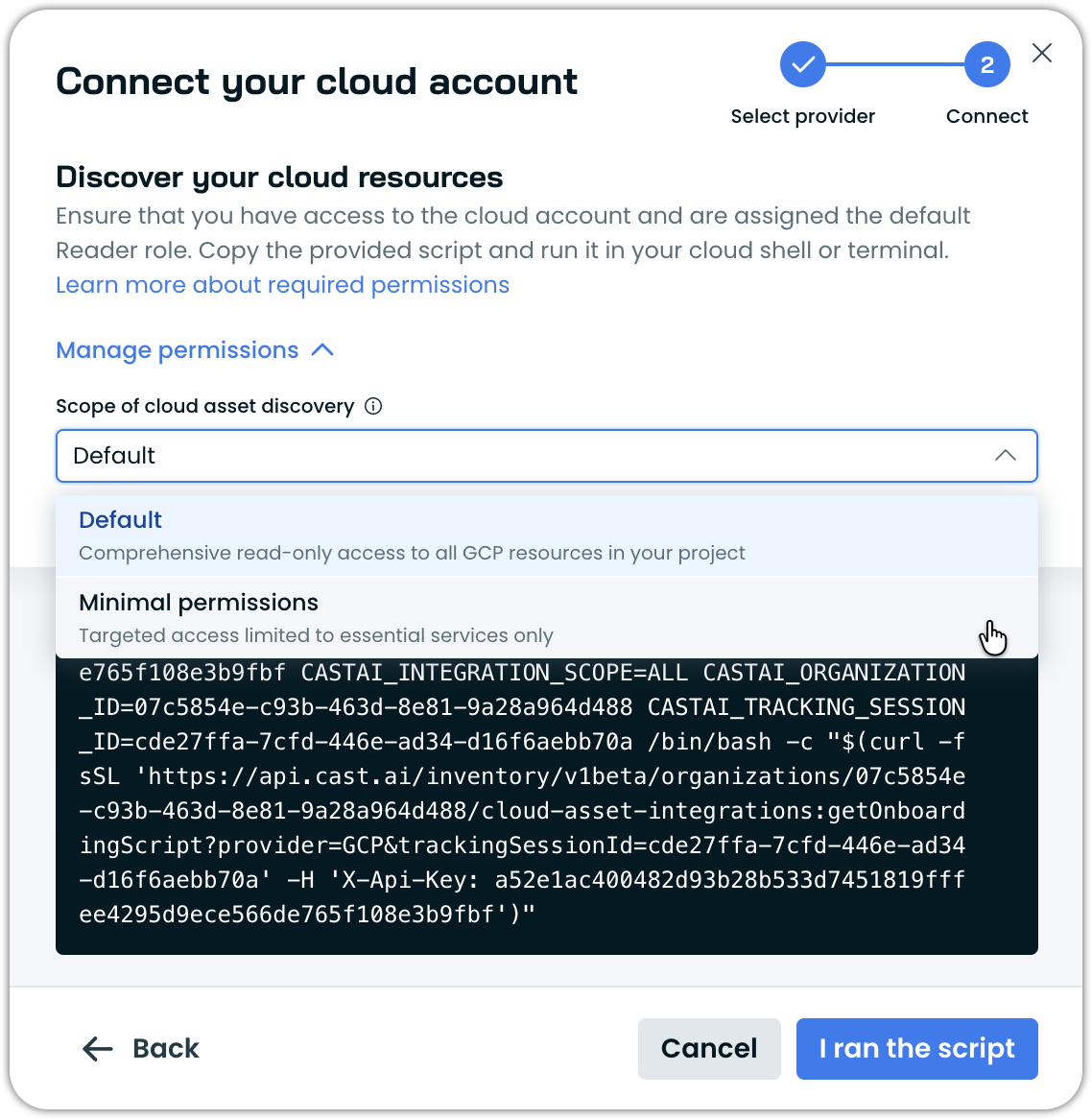
Permissions for Discover cluster
Discover cluster lets you discover virtual machines, disks, and Kubernetes clusters across AWS, Azure, and GCP — without creating any cloud integrations or storing credentials.
Run the script once, and it uses your already authenticated local CLIs to collect a read-only snapshot of your infrastructure. The data is imported into Cast AI so you can view your discovered resources and identify potential savings.
What makes Discover cluster different from Cloud Connect
| Aspect | Discover cluster | Cloud Connect |
|---|---|---|
| Setup | Run a script using authenticated local CLIs | Creates IAM roles or service accounts |
| Persistence | One-time execution | Ongoing integration with periodic sync |
| Credentials | Uses your already authenticated local CLIs | Stores credentials in Cast AI |
| Cloud changes | None. Read-only, no resources created | Creates IAM roles/service accounts |
| Scope | VMs, disks, Kubernetes clusters only | Broader: includes RDS, SageMaker, AI services, and more |
What the script does
- Uses your already authenticated local CLIs to access cloud resources
- Enumerates accounts, subscriptions, or projects
- Lists compute resources and Kubernetes clusters
- Sends collected data to Cast AI
- Populates the Cast console with discovered clusters
What the script does NOT do
- Does not create any IAM roles, service accounts, or cloud integrations
- Does not modify any cloud resources
- Does not delete anything in your environment
- Does not store credentials; uses your already authenticated local CLIs
- Does not make persistent changes – your environment remains unchanged after execution
Cloud permissions
The script requires read-only permissions to list resources. These are the same permissions you'd use when running list or describe commands manually with your cloud CLI.
AWS
| Permission | Purpose |
|---|---|
ec2:DescribeInstances | List EC2 instances |
ec2:DescribeVolumes | List EBS volumes |
ec2:DescribeRegions | Enumerate available regions |
eks:ListClusters | List EKS clusters |
eks:DescribeCluster | Get EKS cluster details |
eks:AccessKubernetesApi | Access cluster to list pods and nodes |
organizations:ListAccounts | List accounts in organization |
Azure
| Permission | Purpose |
|---|---|
Microsoft.Compute/virtualMachines/read | List VMs |
Microsoft.Compute/virtualMachineScaleSets/read | List VMSS |
Microsoft.Compute/virtualMachineScaleSets/virtualMachines/read | List VMSS instances |
Microsoft.Compute/disks/read | List disks |
Microsoft.ContainerService/managedClusters/read | List AKS clusters |
Microsoft.ContainerService/managedClusters/listClusterUserCredential/action | Get AKS credentials |
GCP
| Permission | Purpose |
|---|---|
compute.instances.list | List Compute Engine instances |
compute.disks.list | List persistent disks |
container.clusters.list | List GKE clusters |
container.clusters.get | Get GKE cluster details |
container.clusters.getCredentials | Get GKE credentials |
serviceusage.services.list | Check enabled APIs |
resourcemanager.projects.get | List projects |
cloudasset.assets.searchAllResources | Filter projects with compute API |
Kubernetes RBAC
For Kubernetes cluster access, the script also needs RBAC permissions to list nodes, pods, and pod metrics.
Resources surfaced
| Cloud | Resources |
|---|---|
| AWS | EC2 instances, EBS volumes, EKS clusters (with pods/nodes) |
| Azure | VMs, VMSS instances, Managed disks, AKS clusters (with pods/nodes) |
| GCP | Compute instances, Persistent disks, GKE clusters (with pods/nodes) |
Permissions for Commitments import
Commitments import provides access to reserved instances, savings plans, and cost commitment data.
AWS
NoteFor AWS, commitment data is synchronized every hour.
AWS commitments permissions
{
"Version": "2012-10-17",
"Statement": [
{
"Effect": "Allow",
"Action": [
"savingsplans:Describe*",
"savingsplans:List*",
"ec2:DescribeReservedInstances",
"ec2:DescribeReservedInstancesListings",
"ec2:DescribeReservedInstancesModifications",
"ec2:DescribeReservedInstancesOfferings",
"organizations:ListAccounts",
"organizations:DescribeOrganization",
"account:ListRegions"
],
"Resource": "*"
}
]
}Azure
Azure commitments require read access to subscription and billing data:
Azure commitments permissions
{
"Name": "CastAI-Commitments-Reader",
"Actions": [
"Microsoft.Consumption/*/read",
"Microsoft.Billing/*/read",
"Microsoft.Commerce/*/read",
"Microsoft.CostManagement/*/read",
"Microsoft.Resources/subscriptions/read",
"Microsoft.Resources/subscriptions/resourceGroups/read"
],
"AssignableScopes": [
"/subscriptions/{subscription-id}"
]
}Updated 1 day ago
