Available savings
Use this report to find out how much exactly you can save thanks to optimizing your cluster.
The available savings report provides insights into potential cost savings achievable through Cast AI's autoscaling features. This guide explains how to interpret the report and use its features effectively.
Overview
The report content varies based on your cluster management status:
- Read-only clusters
- Cast AI-managed clusters
Each type offers different levels of detail and actionable insights.
Important requirementTo view the available savings report, your cluster must have at least one supported node type. If your cluster consists only of nodes that are not supported for savings calculations, the report will not load.
Read-only cluster report
Key features
- Estimated total savings potential
- Current cluster costs
- Potential savings from recommendations
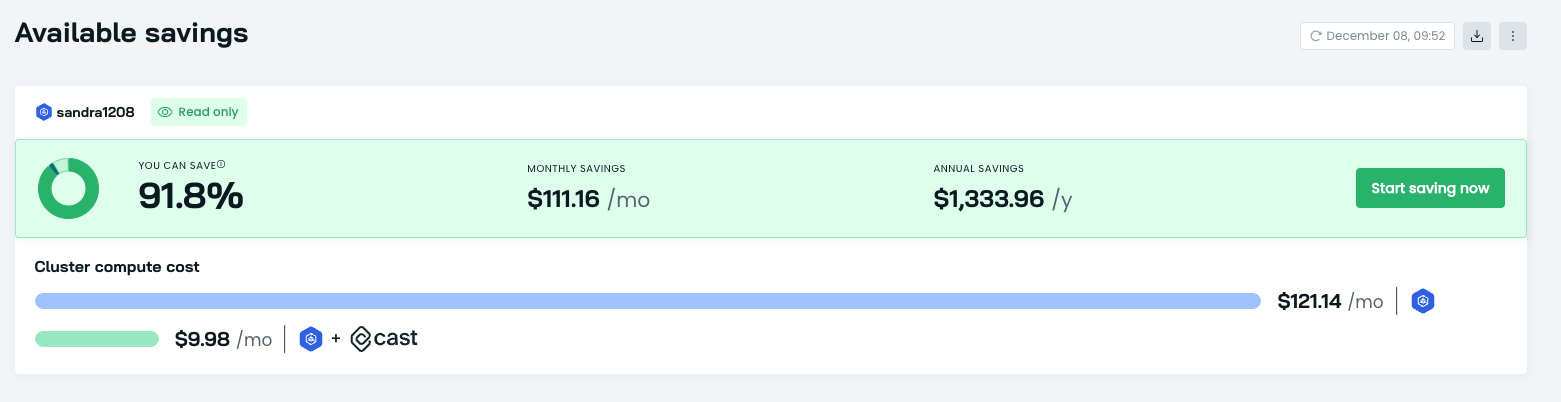
Report cards
-
Workload rightsizing: Estimates savings from optimizing workloads.
-
Spot Instances: Calculates potential savings from Spot Instances automation.
- Toggle between all workloads or spot-friendly workloads only
-
ARM support: Projects savings from using ARM instances.
- Adjust the percentage of ARM CPUs to see different scenarios
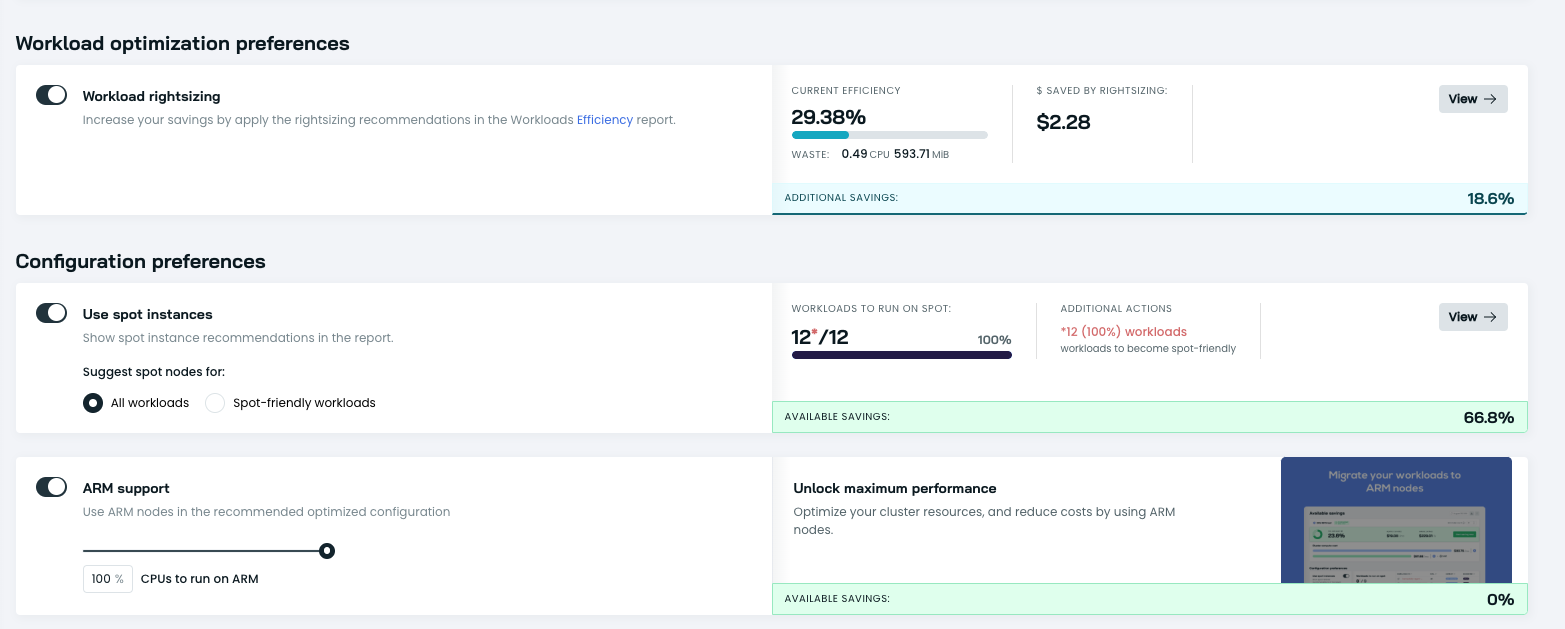
- Configuration comparison: Analyzes resource usage and potential savings over time.
Current vs. optimized configuration
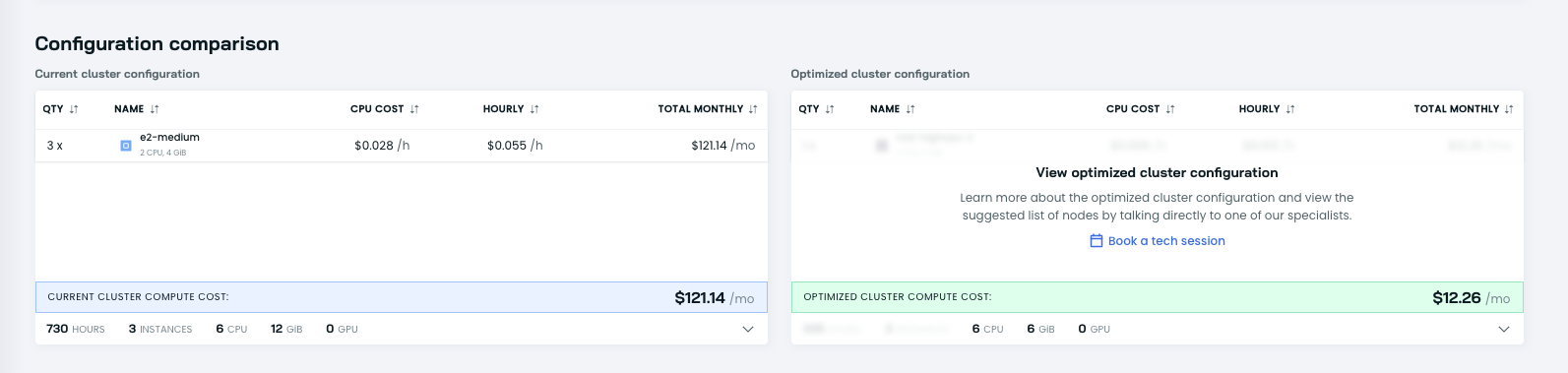
This comparison shows:
- Current cluster configuration: Details of existing instances, including quantity, name, CPU cost, hourly cost, and total monthly cost.
- Optimized cluster configuration: A summary of the proposed optimal setup, with total cost savings.
- Resource usage: CPU, memory, and GPU usage breakdown for current and optimized configurations.
Comparison over time
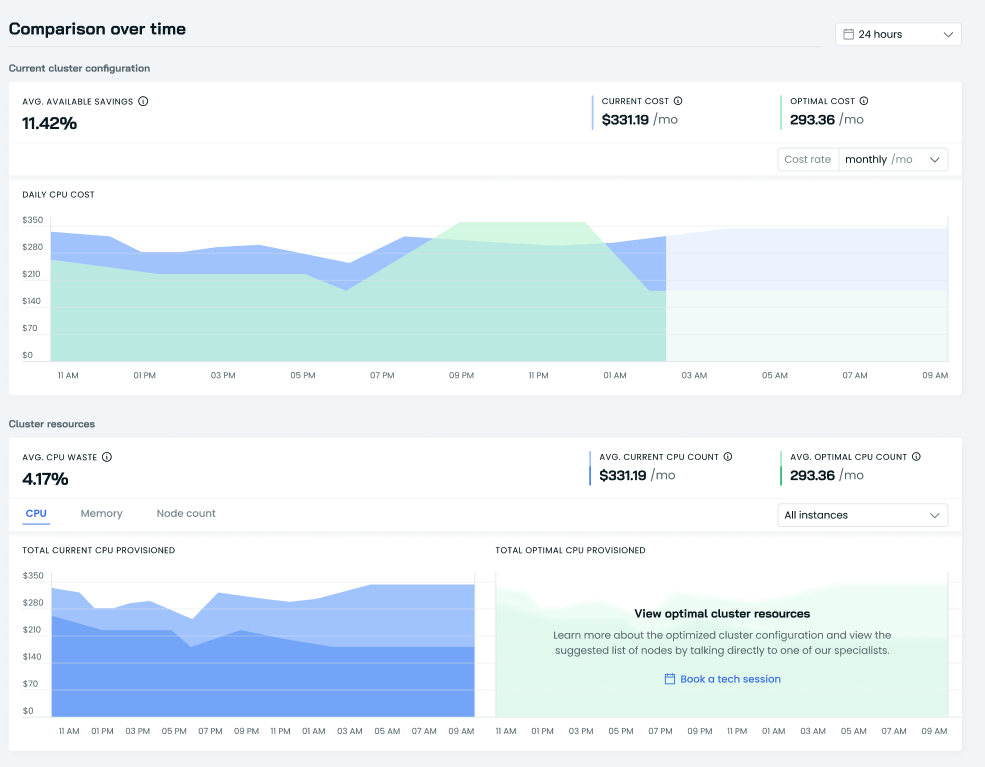
This detailed chart provides:
- The average available savings percentage
- Current vs. optimal cost comparison
- Daily CPU cost graph over the selected time period
- Cluster resource analysis, including:
- Average CPU waste percentage
- Current vs. optimal CPU count
- Total current vs. optimal CPU provisioned over time
You can adjust the time range (e.g., 24 hours, 7 days) and cost rate display (hourly, daily, monthly) to suit your analysis needs.
NoteDetailed configuration comparisons are only visible to CAST AI managed service users.
Cast AI-managed cluster report
For clusters managed by Cast AI, the report offers additional features:
- Progress indicator: Shows how close your cluster is to the recommended setup.
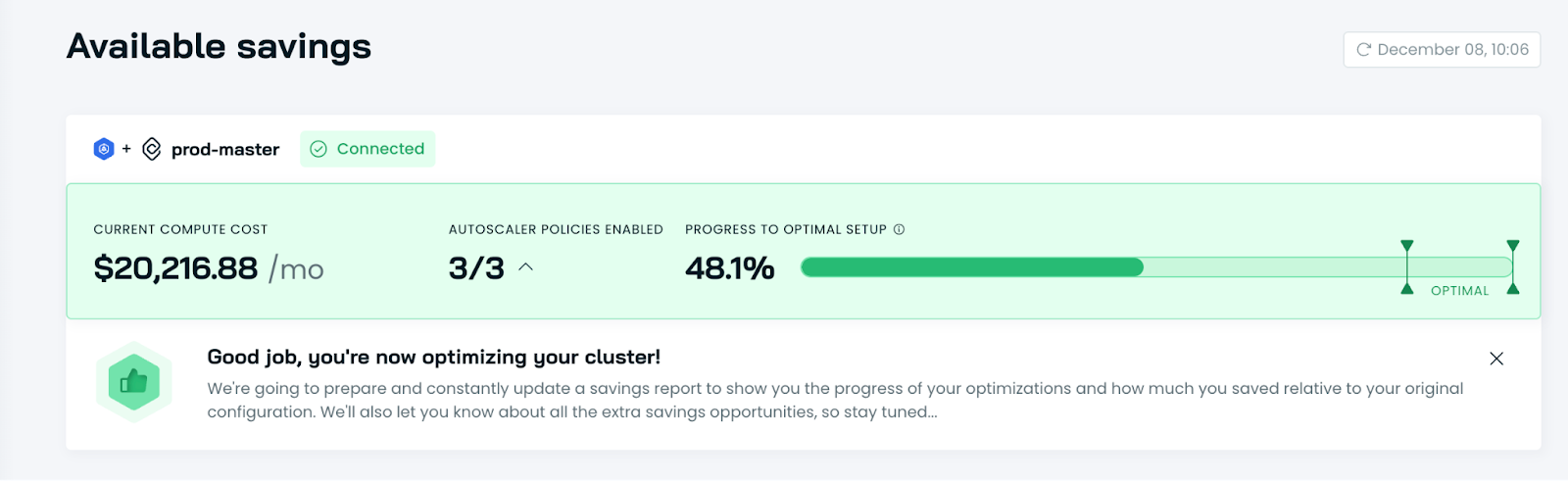
- Detailed configuration comparison: Provides in-depth analysis of:
- Optimized cost projections
- Efficient configuration details
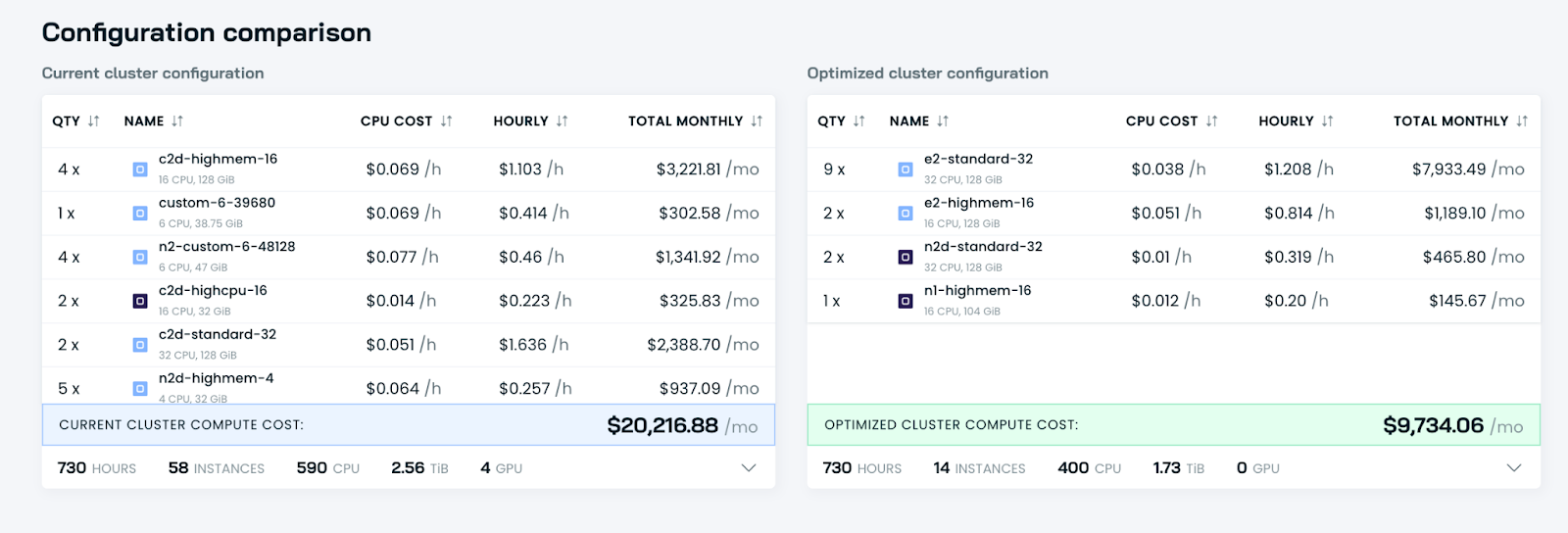
How to use this report
- Review the estimated total savings to understand the overall optimization potential.
- Examine each report card to identify specific areas for improvement:
- Workload rightsizing opportunities
- Potential for Spot Instances usage
- Benefits of incorporating ARM instances
- Use the configuration comparison to track progress over time and identify persistent resource waste.
- For Cast AI-managed clusters, use the progress indicator to gauge optimization efforts and refer to the detailed comparison for actionable insights.
Next steps
- For read-only clusters, consider enabling Cast AI management to access more detailed insights and automated optimizations.
- Review the detailed configuration comparison regularly for managed clusters to ensure your cluster remains optimized.
- You can book a tech session with a Cast AI specialist directly from the report interface to view the full optimized configuration details or gain a deeper understanding of resource allocation.
By regularly consulting this report, you can make informed decisions about your cluster configuration and resource allocation, potentially leading to significant cost savings.
Updated 3 months ago
