IdP user group sync
IdP Group Sync automates the synchronization of users and groups between your identity provider (IdP) and Cast AI. This feature eliminates the need to manually manage user access across multiple systems by keeping your Cast AI user groups automatically synchronized with your IdP groups.
The challenge of manual user management
As organizations scale their cloud-native infrastructure, managing access control becomes time-consuming and error-prone. Manual user and group management creates challenges that impact both security and productivity:
Security gaps – Delays in revoking access for departing employees or updating permissions when team members change roles can create security vulnerabilities.
Wasted engineering time – Platform engineers and administrators spend valuable time managing permissions instead of focusing on infrastructure optimization and innovation.
Inconsistency – Permissions drift out of sync with your organization's identity provider, making audits difficult and compliance harder to maintain.
Your IdP as the single source of truth
IdP User Group Sync solves these challenges by integrating directly with your identity provider. Your IdP becomes the single, authoritative source for managing who has access to your organization, clusters, and optimization settings within Cast AI.
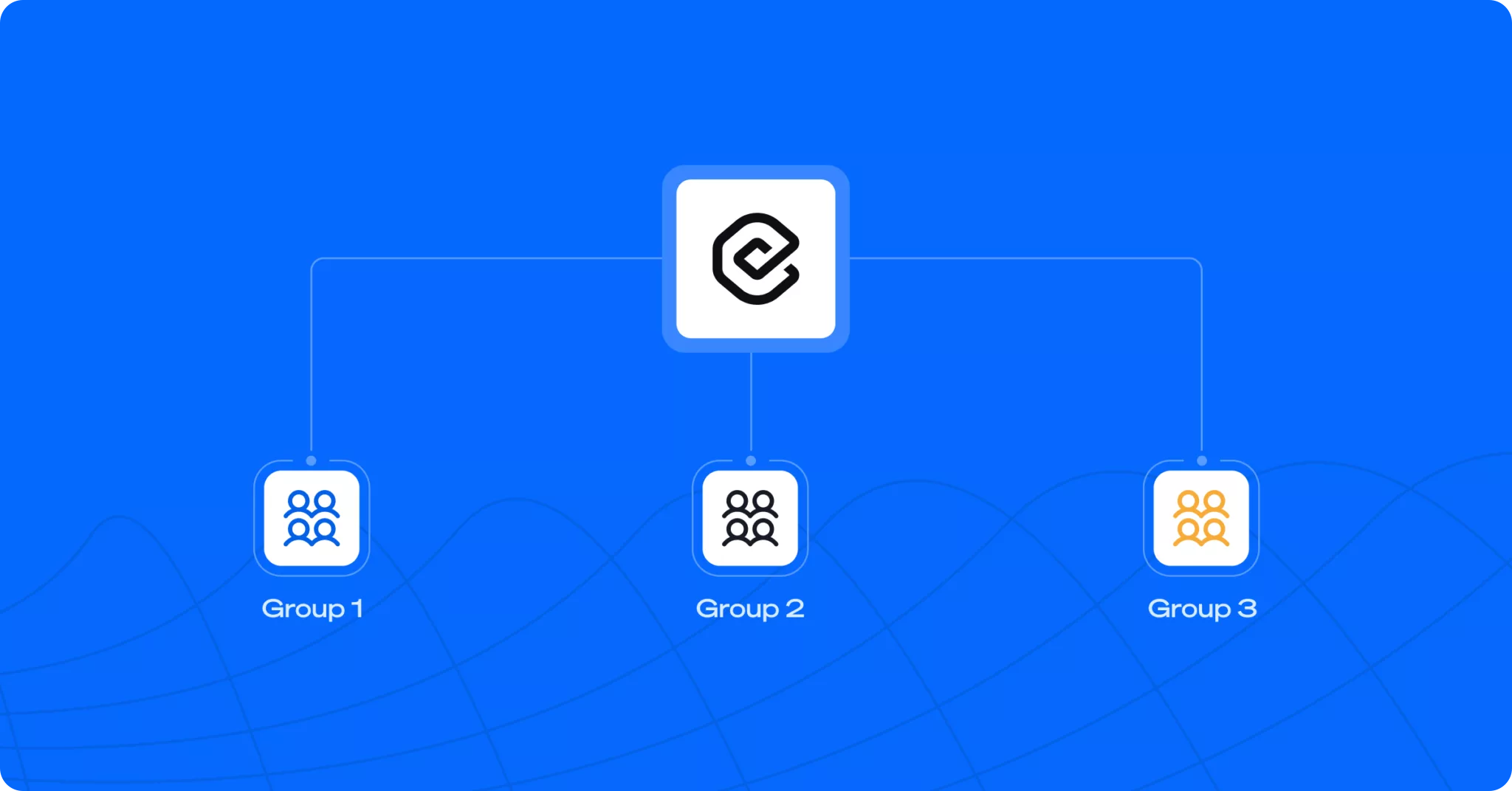
This diagram illustrates how Cast AI mirrors your IdP's group structure, maintaining consistent access control across your organization.
Learn MoreFor a business-focused overview of how IdP User Group Sync transforms access management, including real-world scenarios and organizational benefits, see our blog post on user management automation.
Overview
What User Group Sync does
User Group Sync connects your existing identity provider with Cast AI to:
- Automatically create and update user groups based on your IdP groups
- Provision new users when they're added to synced groups in your IdP
- Remove user access when they're removed from groups or deactivated in your IdP
- Keep group memberships synchronized between your IdP and Cast AI
Why use User Group Sync
User Group Sync delivers four key benefits that transform how you manage access control:
Automation: eliminate manual steps
Say goodbye to recreating groups and adding users one by one in Cast AI. The sync process runs continuously in the background, freeing your security and engineering teams to focus on higher-value tasks.
Security: enforce corporate access policies
Access to sensitive cloud optimization and management controls always aligns with your company's established security rules. Automated sync prevents human error and significantly reduces the window for potential security threats caused by delayed permission updates.
Consistency: never drift out of sync
Your IdP is your source of truth. By mirroring groups directly, you ensure that permission structures within Cast AI remain consistent with changes across your entire organization, making audits and compliance significantly easier.
Scalability: ready for enterprise adoption
Whether you're onboarding one new team or managing hundreds of engineers across multiple departments, IdP User Group Sync makes scaling access permissions simple and immediate.
Supported identity providers
Cast AI supports user group synchronization with any IdP that has SCIM 2.0 client capability. Contact your Technical Account Manager for compatibility and next steps.
For the IdPs below, Cast AI offers documented step-by-step guidance:
- Okta – Syncs groups and users through SCIM protocol
- Azure AD (Entra ID) – Syncs groups and users through SCIM protocol
Prerequisites
Before setting up User Group Sync:
- You must have an existing SSO connection configured between your IdP and Cast AI. For instructions on how to do so, see Single Sign-On (SSO)
- You need administrative access to your identity provider to configure group synchronization.
- Your Cast AI account must have the Owner role to enable and configure group sync.
How it works
The IdP User Groups Sync feature establishes a secure connection between your IdP and the Cast AI platform using the SCIM 2.0 protocol. This connection enforces near real-time consistency for all access controls.
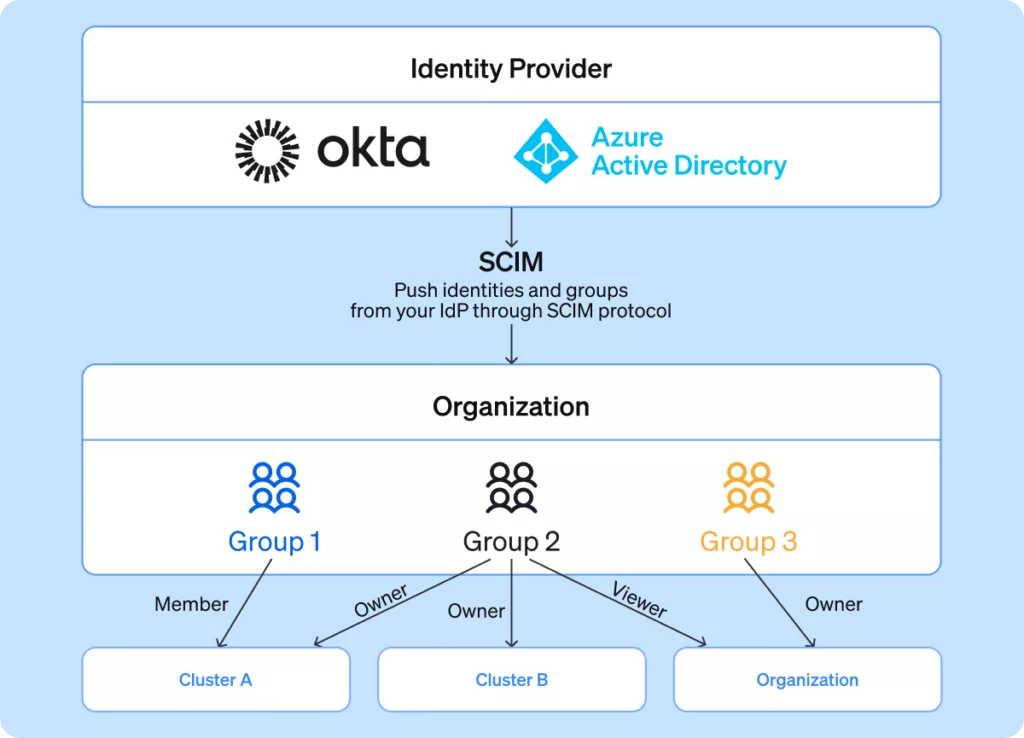
This diagram shows how identities and groups are pushed from your IdP through the SCIM protocol to your Cast AI organization.
Setup process
- Enable sync: You enable group sync in Cast AI and configure your IdP to send group information
- Group discovery: Cast AI receives your IdP groups and displays them for configuration
- Group mapping: You choose how to handle each IdP group and assign roles
- Ongoing synchronization: Changes in your IdP groups automatically update Cast AI
Group handling options
When configuring sync, you choose how to handle each IdP group:
Create new groups: Cast AI creates new groups based on your IdP groups. These groups are automatically managed and updated in response to changes in the IdP. This ensures your Cast AI group structure matches your IdP exactly.
Map to existing groups (Okta only): Connect an IdP group to an existing Cast AI group. The IdP group membership will override the existing group membership. Use this when you want to maintain your current Cast AI group structure while populating it with IdP users.
NoteAzure AD only supports creating new groups. Group mapping to existing Cast AI groups is not available for Azure AD.
User management
Selective syncing: You can choose which user groups from your IdP are synchronized to Cast AI, ensuring that only relevant teams are granted access.
New users: When users are added to synced groups in your IdP, they are automatically provisioned in Cast AI with the appropriate group memberships and roles. Near real-time provisioning means minimal delay—typically only due to your IdP's defined sync cycle.
Existing users: Users who already have Cast AI access will have their group memberships updated to match their IdP group assignments.
User removal: When users are removed from synced groups or deactivated in your IdP, they lose the associated access in Cast AI. Deactivating a user also automatically revokes any API keys they created, eliminating potential backdoors and significantly tightening security around infrastructure access.
Sync timing
- Initial sync: Timing depends on your identity provider and the volume of users and groups being synchronized. Okta typically completes initial sync quickly, while Azure AD can take up to 40 minutes
- Ongoing updates: Cast AI processes changes immediately as it receives them from your IdP
- Provider-initiated sync: You can trigger synchronization from your IdP's SCIM provisioning application when needed
Key concepts
IdP as single source of truth
When group sync is enabled, your identity provider becomes the authoritative source for group membership, user status, and synced group structure. Cast AI automatically reflects changes made in your IdP. Direct changes to synced group membership in Cast AI are restricted to maintain consistency with your IdP.
Permission inheritance
When users join Cast AI through synced groups, they receive the default role defined in your SSO connection configuration. Beyond this default, users can be assigned additional permissions through:
- Membership in synced groups with configured roles and resource access
- Individual role assignments made in Cast AI
When assignments provide access to the same resource, the highest permission level takes precedence. Organization-level permissions override cluster-level permissions.
Monitoring and visibility
You can monitor synchronization through your identity provider's SCIM application, which provides:
- Sync health: Whether synchronization is working correctly
- Last sync time: When the most recent sync occurred
- Sync logs: Detailed information about sync operations and any issues
In Cast AI, you can view which groups are synced by navigating to Access control > User groups, where synced groups are displayed alongside manually created groups.
NoteAdditional sync status information, such as active sync status and member counts, will be available in the Cast AI console in a future update.
Limitations
Sync timing
User Group Sync operates in near real-time, but not instantly:
- Initial sync: Can take several minutes to complete for organizations with many users and groups
- Ongoing updates: Changes typically reflect within minutes, but may take longer
- Large organizations: Sync times may be extended due to provider rate limits and processing queues
Provider-specific limitations
Okta:
- Requires explicit "Push Groups" configuration - groups must be manually selected for synchronization
- Rate limits apply (typically 600 requests per minute for SCIM operations)
Azure AD:
- Users and groups must be explicitly assigned to the Cast AI application before they can be synchronized
- Attribute mapping may require customization to work with Cast AI's expected format
- Sync behavior can vary based on tenant size and license type
Getting started
Prerequisites checklist
Before proceeding with setup:
- SSO connection between your IdP and Cast AI is working
- You have Owner permissions in your Cast AI organization
- You have administrative access to your identity provider
- You've identified which IdP groups should be synced to Cast AI
Next steps
Choose your identity provider to begin setup:
Once configured, learn how to manage your synchronized groups:
Frequently asked questions (FAQ)
User deactivation and reactivation
Q: If I deactivate a user in the IdP, will it automatically deactivate them in Cast AI?
Yes. User status is synced automatically—once deactivated in your identity provider, the user will also be deactivated in the Cast AI console.
Q: What happens to API keys created by a deactivated user?
All API keys created by that user will expire and can no longer be used across the platform.
Q: If we deactivate a user and later reactivate them in our IdP, what happens in Cast AI?
The same user identity will be reactivated in Cast AI, with all previously assigned permissions restored.
Login methods and SSO
Q: Will we still be able to use other login types if IdP User Sync is enabled?
User identities that were created before IdP User Sync enablement (such as via email/password or Google login) will remain in the Cast AI console and continue to work as before. However, if a new user attempts to log in with the same email address using a non-SSO login method, they will not be connected to your organization. Instead, a new blank organization will be created for them.
Azure AD configuration
Q: What permissions are needed to enable IdP User Group Sync for Azure if we already have an Enterprise Application?
You'll need an administrator who can create an Enterprise Application on the Azure side to enable this feature. Additionally, a paid Azure AD (Entra) plan is required if you want to sync only specific groups instead of all users and groups within your directory.
Troubleshooting sync issues
Q: I'm part of a synced group with a role assigned within the Cast AI console, but when signing in, I see the error "User is not assigned to the client application." What could be missing?
You also need to be assigned to the initial Okta web application—the one that handles the SSO login, not the SCIM integration app. To verify this, open the SSO web app in Okta and check the Assignments tab to ensure your user is listed there:
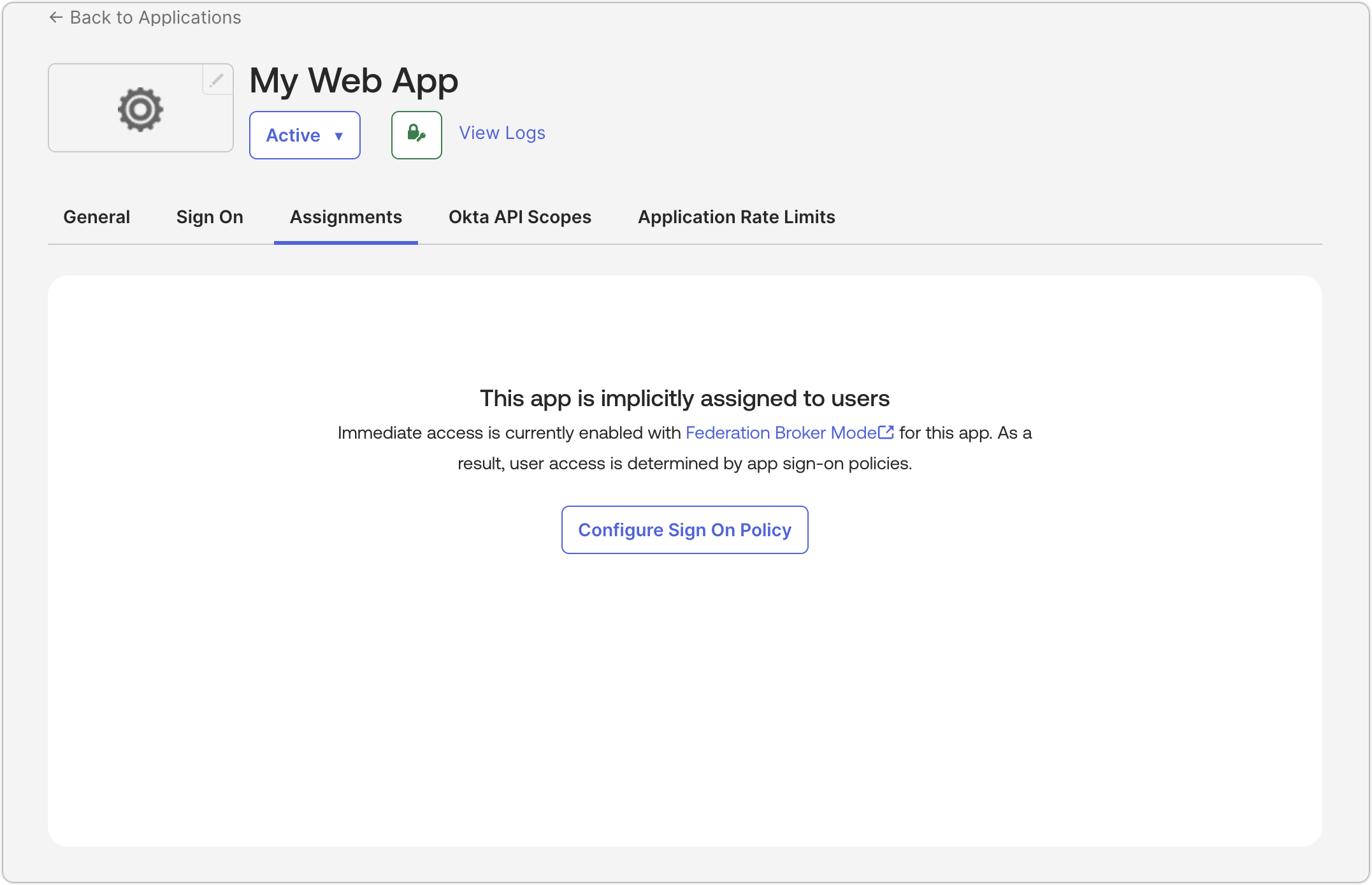
Q: We set up IdP User Group Sync, but it still doesn't automatically push everyone through IdP. What could be wrong?
The most common issue is using incorrect Cast AI endpoints during configuration. Make sure you're using the correct subdomain for your region:
- EU organizations:
https://console.eu.cast.ai/ - US organizations:
https://console.cast.ai/
External resources
Updated 29 days ago
